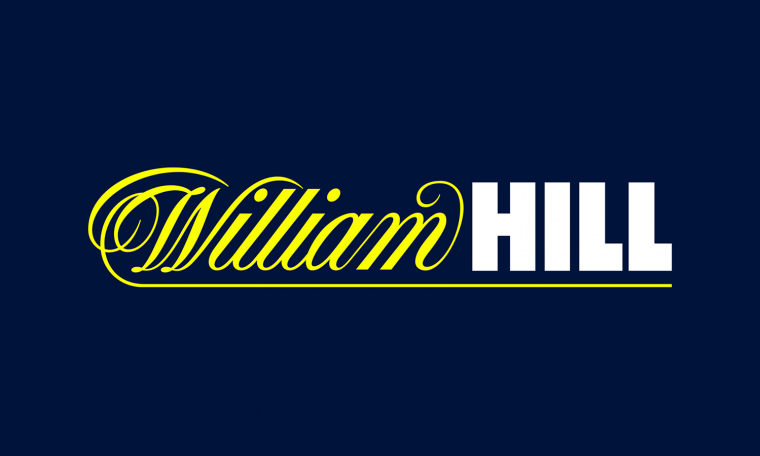
- Bet £10 get £30
- Trusted UK brand
- Big tipster community
- Daily racing radio
- Live streaming
William Hill provides the leading online sports and racing radio service in the UK. Commentary is delivered via streaming audio, meaning that you can get the latest sports and racing news in real time, as events unfold.
William Hill provides two radio stations, which you can “tune into” for free below.
Not working? *Note: radio is blocked for non-UK users.
William Hill’s Horse Racing Radio is the longest-running and most popular of the bookmaker’s two channels. For more than ten years, it has been providing daily racing podcasts, news, previews (including regular Friday previews of the weekend races), interviews with racing experts and celebrities, entertaining banter and naps from respected tipsters.
As well as providing real-time commentary on all races in the UK and selected races in Ireland, Horse Racing Radio covers a number of significant races elsewhere – such as the Arc de Triomphe in France.
William Hill Horse Racing Radio is live 15 minutes before the first UK horse race and up until the last is weighed in.
You can also access Horse Racing Radio via the William Hill site.
Not working? *Note: radio is blocked for non-UK users.
As a second option, William Hill’s Greyhound Racing Radio offers live coverage of greyhound races run in the UK. Listen to live greyhound racing commentaries daily from 11 AM Sunday to Thursday and 10:30 AM Friday to Saturday.
Visit William Hill to place your betsWilliam Hill’s two radio channels are available when using any internet enabled device. To listen to William Hill Radio simply go to the William Hill website and use the WH Radio menu to choose the station you want to listen to. You can also access William Hill Radio on the William Hill App.
The William Hill App, available from the App Store, makes it possible to get William Hill radio on your mobile device.
Once you’ve installed the app, you can access William Hill radio by clicking the Radio option in the A-Z Sports menu. By default, this takes you to Horse Racing Radio, and live audio commentary starts playing automatically. A bar at the top of your screen identifies which radio channel you’re on, as well as giving a short summary of what’s currently being aired (for example, identifying the presenters and what they’re discussing).
To change channels, you click the button to the right of the bar. This opens a drop-down menu that lists the three stations. Simply select the channel you want.
Next to the icon for changing channels is a Close button, which you can click to stop the audio from streaming to your device and playing.
William Hill offers a telephone service that lets customers place and manage bets. The service also makes it possible to access 24-hour commentary from William Hill radio, using the phone. This means that even if you don’t have internet access, you can listen in on the latest news, predictions and betting tips.
William Hill radio publishes a daily naps table, which lists 20 bets selected by various tipsters as the best propositions for the day. Of course tipsters don’t always get it right – but it’s probably worth keeping an eye on what the top ones predict (especially when doing this doesn’t cost you anything!). This should form just part of the information you use when deciding what bets to place.
The table is updated daily at 11 a.m. For each bet, it lists the name of the tipster (or “napster”), the recommended selection with month and season form statistics, when and where the relevant event will be held and a Bet Now option. Once an event has been completed, the time and place details are replaced by the event results – for example, “Unplaced” or “Won @ 8/11”.
If you can’t successfully connect to William Hill radio via the Internet, it’s a good idea to start by checking that your browser security settings aren’t preventing the connection.
In Internet Explorer, for example, you should ensure that the browser’s security and privacy levels are set to the “Medium” level or lower. To do this, you take the following steps:
Next check that you’re not being prevented from connecting by a firewall installed on your machine. You can do this by temporarily disabling the firewall and then checking if you can connect. If it is the firewall that’s preventing a connection, you’ll need to configure it to allow streaming media.
When you try to connect to William Hill radio, various error messages may display.
If an error message states that the file format is invalid or not supported, it indicates that your default media player doesn’t support the Advanced Streaming Format (.asf) used by William Hill radio. In this case, it’s best to configure the file to open in Windows Media Format and to configure it to play automatically in Windows Media Player.
If you get an error message indicating that the server couldn’t handle your request in time, it’s likely that the connection is too busy. Close other programs accessing the internet and then try again.
If a message states that too many people are accessing the file, it can help to clear your internet browser history and cache.
To clear your browser history in Internet Explorer, for example, you
To clear the browser cache, you take these steps:
Last, if an error message says “Could not locate server” (an error with the code C00D0035), it may mean that you’re trying to connect to William Hill radio via a proxy server that’s not configured correctly. In this case, you’ll need to use network options to reconfigure the connection.
You can use the following email address for William Hill radio studio@williamhill.co.uk.